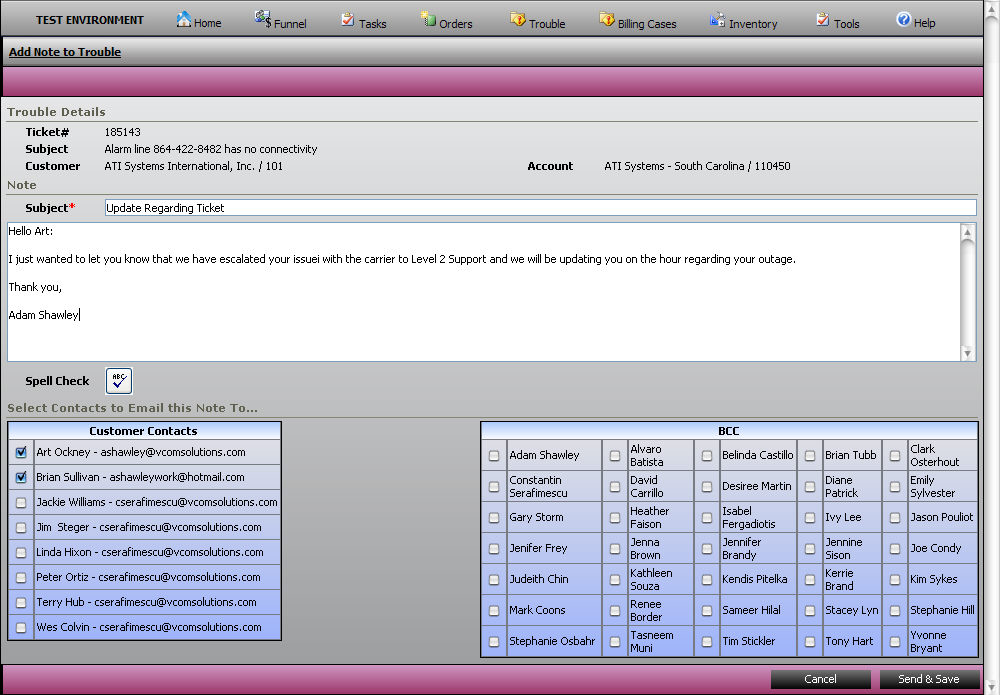
We now have support for Email in the Notes section of iPath (both Orders and Tickets/Billing Cases). This means that...
You can add a note and it will be mailed to the selected recipient(s)
Customers can send emails to either ticketupdate@vcomsolutions.com or orderupdate@vcomsolutions.com and the email will be automatically added as a new Note to the Order/Ticket/Billing Case.
When adding a new Note, a list of Customer Contacts (with valid email addresses) is displayed below the note content. Additionally, all vCom employees are listed. Selecting one or more recipients will email the contents of the note to the seleted recipients. vCom contacts will be Blind Carbon Copied (BCC'd).
The image below shows the new Notes screen:
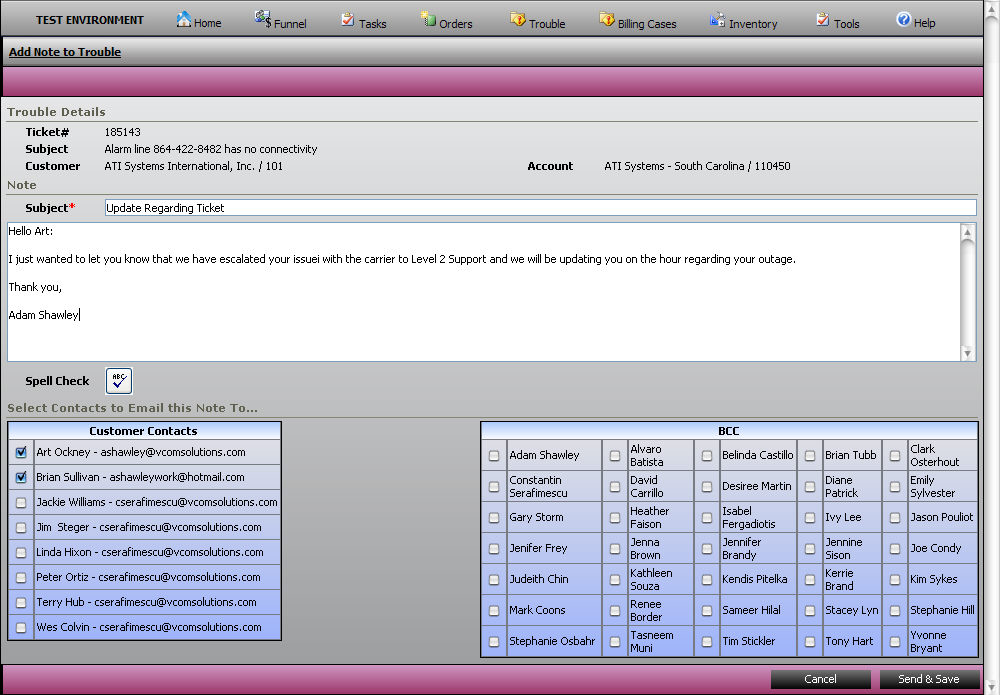
To send an email, simply enter a Subject and the Body of your message, select the recipients and click the Send & Save button. Note that selecting a BCC user will Blind Copy the vCom recipient. We've even added Spell Check functionality. To check the spelling of your email before sending it, simply click the Spell Check icon.
Below is a sample email that the customer will receive:
Note the "Need an Update?" section. This lets the customer know that they can simply reply to this email and it will be added to the Notes section of the Order/Ticket/Billing Case.
IMPORTANT NOTE: Please note, as the "Need an Update" section says, we will only be able to add emails automatically if they are sent to either ticketupdate@vcomsolutions.com or orderupdate@vcomsolutions.com AND they must include either the Order Number or the Ticket/Billing Case Number in the subject line.
Emails that do not have this information will not be automatically added as new notes IT will be notified of any emails that fail to get added and we will take the appropriate action so nothing is lost.
When customers send an email back, it will be added as a new note. The assigned owner of the Ticket/Order will receive an email notification from iPath alerting them of the newly received email. The image below shows an example of a Received email (note the "Reply" link, clicking this will launch a new note that includes the customers comments, just as if you were Replying to an email):
There are a few things to note about emails received from Cusotmers or outside contacts:
The "Added By" field will indicate "Sysetem User", meaning that it was an auto-added note by iPath
There will be a "Reply" link. Clicking this link will allow you to reply to the note, including all the contents of the note (just like reply in Outlook)
NOTE: When using Reply the content of the note will be included, but you will not see it when composing your reply note. Please be aware of this.
Viewing received emails is not different than any other note. The only difference is that the Note will indicate that it was added as part of an email. The following image shows a received email note:
Note that the beginning of the note indicates: "The following email was received...". This lets you know that this note was added from an email.
If the note contained an attachment, it would listed as a link at the bottom of the note. Additionally, the Attached file will also be available on the Attached Files tab.