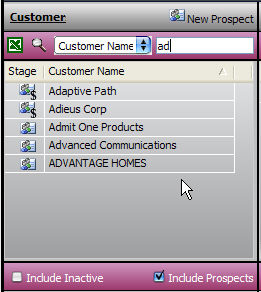
iPath has robust, fast and simple searching capabilities for Customers and Accounts. All searching is performed from the Home page.
By default, when the Home page is displayed the cursor is already in the Search for Customers field. This makes it simple to search, simply start typing to search by Customer name.
Customer name searches are perform by a "like" statement. Meaning you can type "Ad" and all customers whose names start with "Ad" will be displayed as shown below:
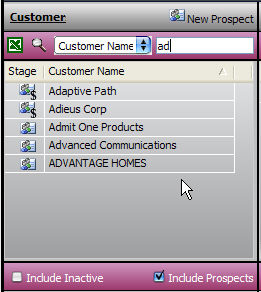
As values are entered in the Search field, the list will filter automatically as you type.
Once the desired Customer is found, simply select the Customer and the Accounts, Customer Details and Activity/Inventory sections will be updated.
Check the Include Inactive checkbox to include Disconnected Customers in the Search.
Check or uncheck the Include Prospects checkbox to include or exclude Prospects from the search.
There are additional criteria available to aid in searching as listed below. Simply change the "Customer Name" drop-down box to the desired value as shown:
The available Customer search criteria are:
Customer Name - allows searching by Customer Name
Customer Type - allows searching by Customer Type (Business or Residential)
Tier - allows searching by Tier (e.g. Tier 1 etc.)
Industry - allows searching by type if Industry
Source - allows searching by Source
Referral - allows searching by Referral
Sales Rep - allows searching by Sales Rep
Account Manager - allows searching by Account Manager
Billing City, State, Zip - allows searching of Customers by their primary Billing City, State or Zip
Once a Customer is selected and the Account section is populated, you can also search for specific accounts which is useful with the list is long.
Account searches have "wildcards" at both ends of the search, meaning a search for "cal" will return all accounts that contain "cal" in their Account name. See the example below:
In this example, ATI is the selected customer. They have a number of accounts. By entering "cal" in the Account Search field as shown above, only the "ATI Systems - California" Account is displayed.
NOTE: Selecting the Account will update the Activity/Inventory section to only include information specific to that Account.